Variables Area
The Variables area shows the status of all the variables used in program and their current value. The Value may be changed by clicking in the relevant cell and changing the value. Please note that having a lot of variables shown can slow the program execution. Either select Watch or Select Options> Show Variables and turn this off to hide the variables to make program execution faster.
Double click in the first four columns to auto-resize the variable area.
Right Click and select Binary, Dec, Hex, or Char to change the way the Value is displayed. For Char mode, arrays can be minimized by clicking in the W column and the value shown will be string for the char array.
Click once in the Qualifier column or right click and select Watch to turn on Watch mode. This allows only selected variables to be watched.
The Qualifier column typically shows if the value is a const, unsigned, static, volatile or pointer type (Note that Pointers are not fully supported). The qualifier number in a heading row (shown by the gray shading) shows how many variables of that type have been defined.
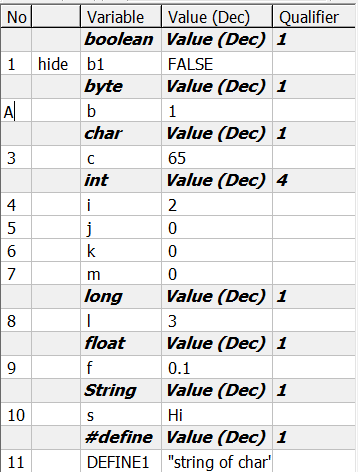
When returning from a subroutine, the stack will be returned the the original state, and any variables defined in the subroutine or passed as arguments will be cleaned or removed.
Right Click in the Variables area to bring up the Pop-up Menu.
The second column is the watch column, and clicking in this column will show a w. The right click Pop-up menu can then be selected to show only Watched variables. This is useful when only a few variables are relevant amongst several hundred. The gray area in the W column may be clicked to show or hide all the variables for that type. The last variable changed will always be shown for the last program step.
Arrays can be folded by clicking in the second or Watch column and a + sign will show that the Array has been folded. When folded, only the first element of each array will be shown and for character arrays, the string value of the whole array can be easily viewed. Alternately, the array may be folded at any element of the array and in this case, the elements above will be shown, but the elements below will be hidden. Click the + again to unfold the array
Clicking in the Qualifier column will enable or disable the watch, and the W in the second column indicates if the Watch is on (W) or off (blank). The last variable changed will always be shown.
Please note there is a new View>Watch window which allows selected variables to be watched in real-time. These variables are automatically saved when the Simulator program is closed.