Variables Popup Menu
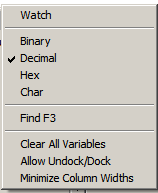
The Variables Area Popup menu has four options:
- Watch - only display variables which have a w or + in the second column of the grid
- Bin - display Variable value in binary
- Decimal - display Variables value in decimal
- Hex - display Variables value in hexadecimal
- Char - display Variables value in Character format and hexadecimal - also show char arrays as strings when the array is minimized by clicking in the w column
- Find - open the Find window to find text inside the variables area
- Clear All Variables - useful for header files which have a #ifdef FILE_H at the beginning. Clearing the variables, then allows the header file to be stepped through. NOTE: doing this in the middle of stepping through a sketch will cause errors since the Simulator will no longer be able to find or set variables.
- Allow Undock/Dock - select this to undock or re-dock the Variables area from the main SImulator window. If unchecked, the columns may be resized.
- Minimize Column Widths - reduce Column Widths to sensible values to see all Variable Areas